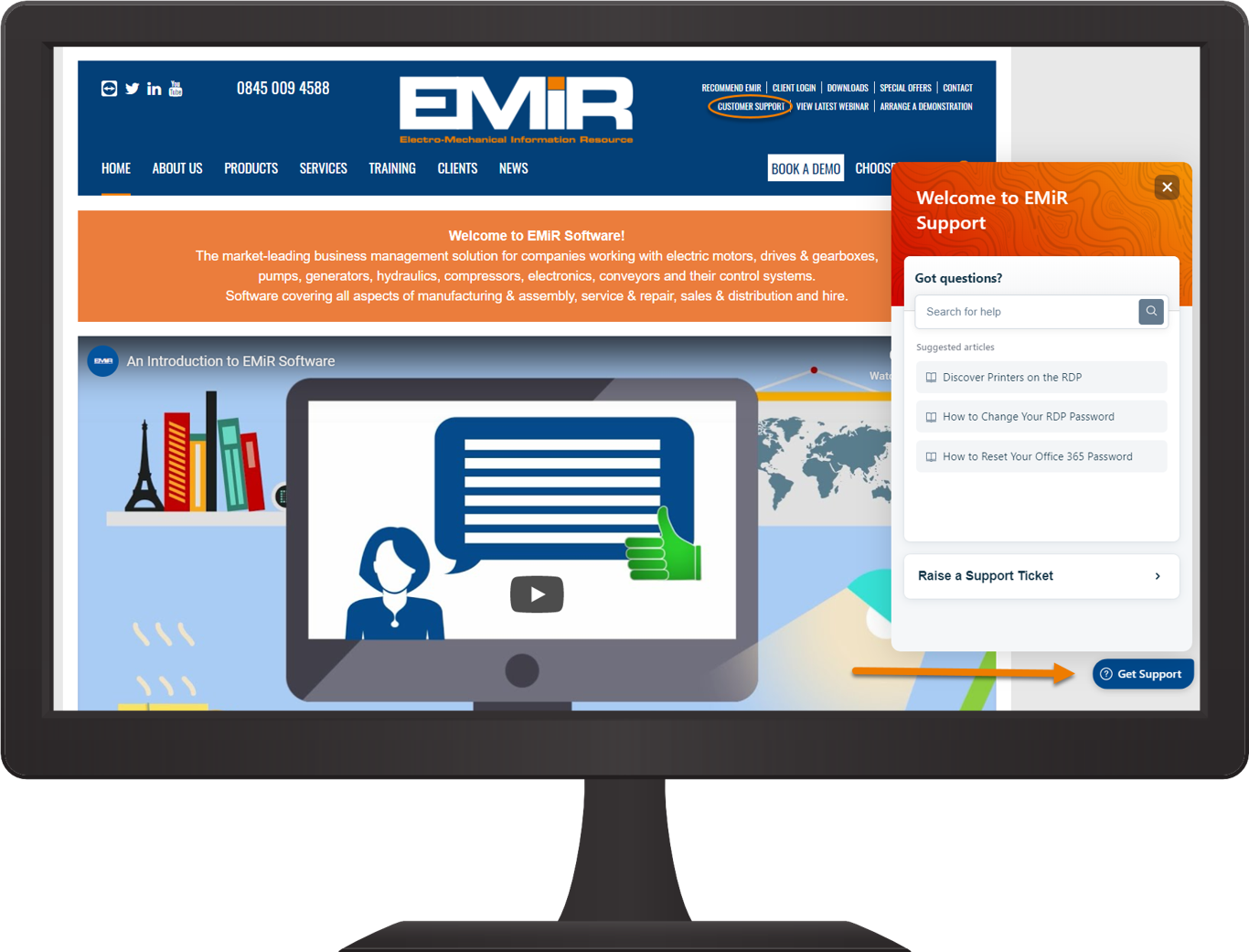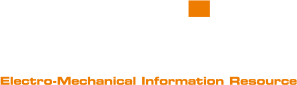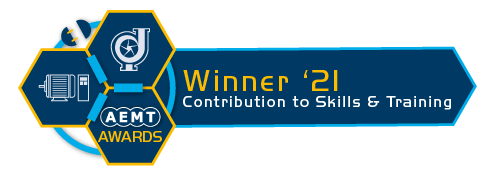All-New EMiR Support!
EMiR Support has been revamped! Check out the latest features here...
Behind the Scenes & Benefits
You might have noticed that the way we deal with EMiR and Cloud support has changed! We’ve upgraded to a brand-new system that gives us better visibility of all issues and queries, allowing us to better keep track of what is outstanding and who’s working on what.
So, how does it work? When you email us, it automatically creates a ticket in our support system with your details and your query. From there, we allocate it to either the EMiR-Cloud or Support team and a member of the relevant team will assign themselves to the ticket and get to work! Both teams are able to see all of the tickets to ensure that nothing is missed or waiting too long.
Customer Support
The system also comes with new features to help our customers! You can sign-up to our Customer Support Portal which will allow you to keep track of any tickets you raise. For example, you can log in to see the status of your current tickets, as well as a history of any tickets you have raised previously. You can also raise a new ticket or search our EMiR Knowledge Base for help!
Knowledge Base
The Customer Support Portal also has an EMiR Knowledge Base which is packed with help articles, user guides and tips on how to better use your EMiR System. If you’ve got a query about EMiR or need assistance to perform an action, make sure you search the Knowledge Base because you may well be able to find the answer for yourself, instantly!
We’re constantly updating and adding new articles, so be sure to check back regularly to take a look!
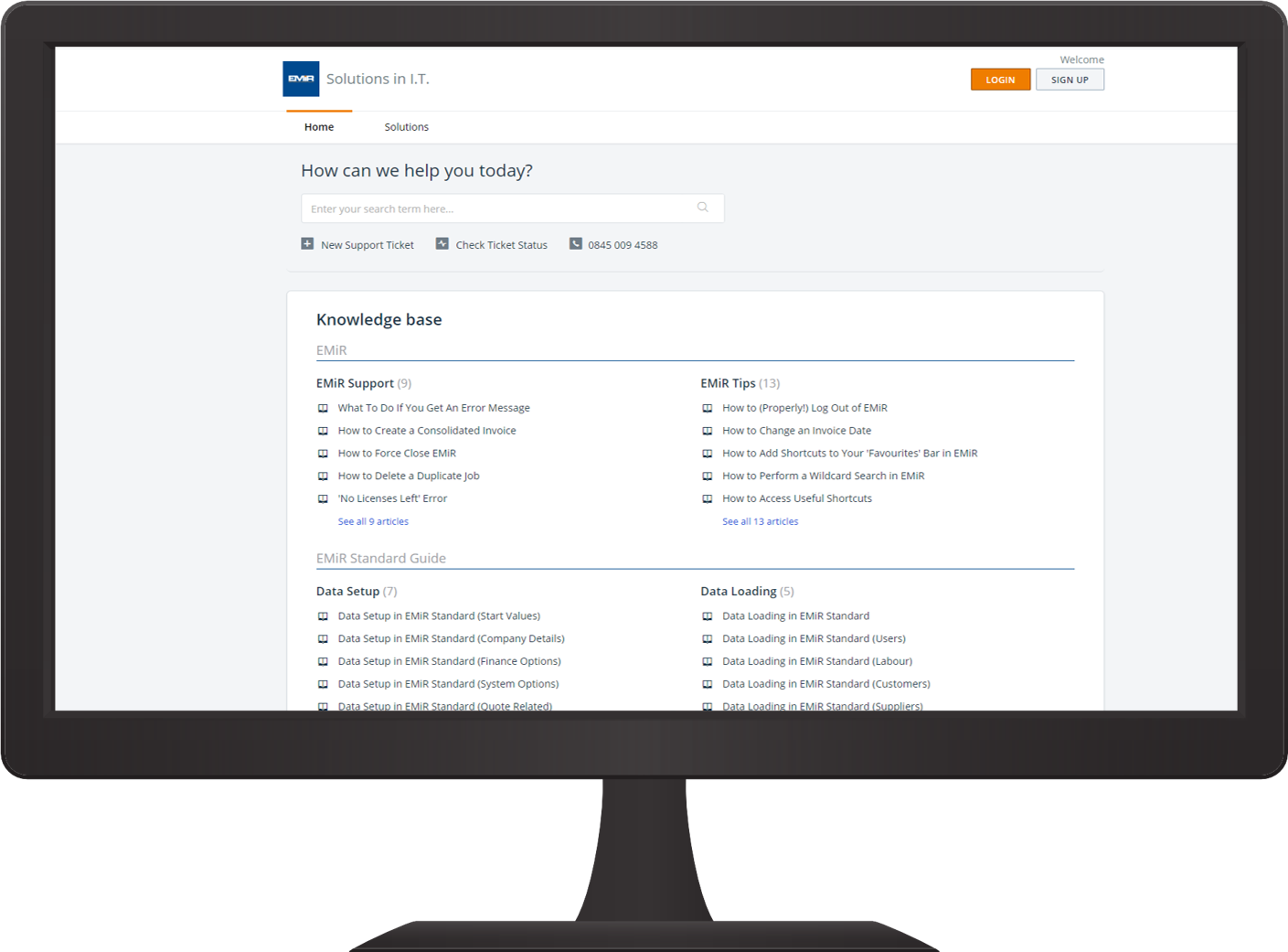
Website Support
We now also have a ‘Get Support’ widget on our website. Clicking on this will allow you to quick search our Knowledge Base and raise a ticket without needing to sign into the Customer Support Portal. Please note that not all of our help articles (including the Standard and Pro User Guides) are available publicly through the widget, so be sure to head to our Customer Support Portal if you can’t find what you’re looking for!
To access the Customer Support Portal click here or visit our homepage and click the Customer Support link on the top right. Be sure to create an account using the email that you usually send emails to our support team on so that you can track your ticket history!